 A sample dragging the grid over a
picture.
A sample dragging the grid over a
picture.Related topics: Setting capture tool options
The capture tool allows you to take a snapshot of anything on your desktop and will size it accordingly to the option you chose as Top, Bottom or the End spline. Simply click on the box and drag it over what ever you want to capture under the grid lines and release the mouse. You can then save these pictures to your pictures folder to load into your projects.
 A sample dragging the grid over a
picture.
A sample dragging the grid over a
picture.
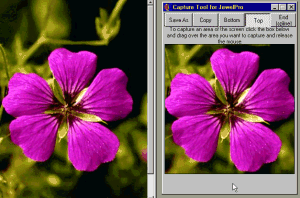 The picture after its been
captured, is now ready to save or copy to the clipboard.
The picture after its been
captured, is now ready to save or copy to the clipboard.
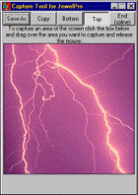 You can capture anything you
can drop it on and save these pictures to load into JewelPro.
You can capture anything you
can drop it on and save these pictures to load into JewelPro.
To load a saved picture go to the Pictures menu and select the type of picture you want to load. You can also elect to copy your picture to the clipboard and choose to paste it into JewelPro so you can stretch and resize it to your liking.
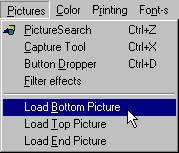
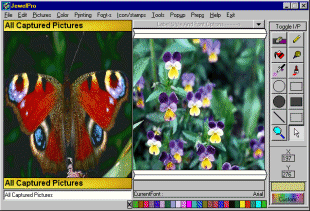 These were all captured pictures
that were saved and loaded.
These were all captured pictures
that were saved and loaded.